
Many, when hear the word backup, think about of files that are stored somewhere in the virtual closet. In fact, the backup – is a constant process of saving the information that you need to plan, test and adjust for changing tasks.
Security
When you create a backup, it is important to take care of the fact that it does not fall into the wrong hands. Otherwise, an attacker can create a complete copy of your website and get access to your operating site. The fact is that a copy of the database contains information of all users of your site, including encrypted passwords. After receiving a copy, it will not be difficult for attacker to decipher passwords, and log on to your site. And you can imagine how it can damage your business. Security is one of the major parts of business, starting from company formation service choice.
What can be done to avoid such problems? To do this, you should avoid the transfer of backups over insecure channels of data transmission, such as ftp, http, a reference to the mailbox. Instead, use secure channels: sftp, ssh, https.
If you can`t use a secure channel, apply encryption (although encryption is used, even with protected channels). In particular, it is to encrypt the database. In this case, even if an attacker intercepts a backup, it will require a significant effort to decipher received copies.
Check backups
Many business executives mistakenly believe that backup is set automatically. This approach is fundamentally wrong!
It is not necessary in such an important matter as the preservation of labor invested in the creation and maintenance of a site, to rely only on one person. It is necessary to allocate responsibility in two or more persons.
Another common misconception – the lack of practice of periodic check of backups. Over time, an automatic script to create backups may fail: lack of space, an error in the system backup, attacker deletes your backups, or any other unforeseen problem. It is essential to do periodic checks of backups!
What you need to store?
If you have a large amount of space and a data channel to the hosting site to store backups, the question “what you need to store” is not relevant to you. Keep all!
However, if you do not have sufficient resources, it is possible to apply a flexible approach and keep only what you really need, but not everything.
Files that change with each update WordPress, are not necessarily to add to the backup, because they can always be obtained from the Internet.
At the root may also be user files, such as icons, the configuration file wp-config.php, an additional configuration file Web server Apache .htaccess and other. User files should undoubtedly be added to the backup, and the directories and ./wp-includes/ ./wp-admin/
Basic user files are in the folder ./wp-content/ This folder:
./wp-content/uploads/ – it contains all the files uploaded to the site;
./wp-content/themes/ – it contains a folder to those used to display site.
These folders should be added to the full backups.
The folder contains ./wp-content/plugins/, plugins that extend the standard features of WordPress and are also required to complete the work of your site. They also should be added to the backup, but you can do it “cleverly”, keeping only a list of plug-ins, not the files themselves. This also will reduce the size of backup.
Most plugins are in the repository of WordPress and they can be restored easily by typing the name of the plugin. The exception is the unique plugins that have been written specifically for your site; plug-ins that are not available from the repository WordPress (paid or plugins that have been deleted).
Where to store the backups?
Backups can be stored locally on the same hosting as the site itself; on a remote storage.
As a remote storage, you can use:
- Remote storage server, available protocols ftp, sftp, scp, and so forth;
- Sending by mail;
- Cloud storage (Dropbox, S3 Service, Microsoft Azure, Rackspace Cloud Files, SugarSync).
How often should I make backups?
Frequency of backups depends on your existing resources, frequency of updating information on the site and its importance for your business. You can update manually after each change. If you have a website that is updated once a week, backups can be done once a week or even a month. If you have a website where every hour news are added, it is recommended to do daily or even hourly backups.
Also worth noting is that the performance of backups can slow down the site itself, and therefore it is worth doing backups during lowest user activity (it can be found out by the available statistics of your site).
Recommended backup plug-ins for WordPress sites
There are a lot of plugins for WordPress backup. It is necessary to try several of them before making a final choice.
BackWPup
Very flexible plug-in. Allows you to create a number of separate tasks to save the file, which can run on their own daily and stored on different storage.
This plug-in free version can store data in a local folder on the host and the remote server by FTP, mail, and cloud storage (Dropbox, S3 Service, Microsoft Azure, Rackspace Cloud Files, SugarSync).
Also, the plugin allows you to compress the backup and take the list of installed plug-ins to a text file.
BackWPup the free version does not support encryption, secure protocols SFTP, SCP.
Data protection is ensured when using a secure protocol HTTPS.
UpdraftPlus
Easy to set up for a full backup copy. It supports cloud storage (Dropbox, Google Drive, S3, Rackspace). You can also copy locally or on remote servers via FTP or e-mail. Encryption and transmission via secure SFTP and SCP channels is available for an additional cost.
Wp MyBackup
It supports cloud storage (Dropbox, Google Drive, S3, Rackspace). You can also copy locally or on remote servers via FTP or e-mail. In addition, the free version has support for secure data transfer protocols SFTP and SCP.
Also worth noting is that the full paid version of the plug on one site is now worth considerably less, compared to the previously mentioned plugins. The paid version has support for differential and incremental backup of inputs, as well as encryption of backup copies.
Revisr – Git backup
The young, but quickly developing plug-based version control system GIT.
The plug needs the support of GIT on hosting. The plugin provides an incremental backup through the mechanisms of the GIT. This plugin can be useful for developers or system administrators who want to provide users with more autonomy.
WP Time Capsule
The plugin allows you to make incremental backups. The first backup takes a long time, but the next will be much faster. Backup can be done only on the cloud storage Dropbox. Incremental achieved through the mechanism of Dropbox.
The free version of Dropbox increments can only be made within 30 days. To increase the storage time increments up to a year need to upgrade to the paid version of Dropbox Pro; for unlimited storage buy Dropbox for Business.
To sum up
It is impossible to ignore the importance of maintaining backups of your website. There is always a chance that someone will break a web site and you never know when your files or database were damaged. So be safe and save your work.



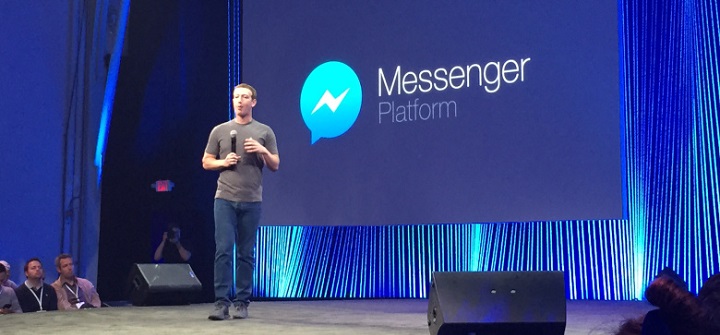







![Watch Video Now on xiaohongshu.com [以色列Elevatione perfectio X美容仪 perfectio X 全新仪器黑科技了解下]](https://www.techburgeon.com/wp-content/uploads/2019/07/perfectiox-singapore-150x150.jpg)
