
What to do when Windows 10 not activated after upgrade? When you make a change of the hardware such as replacing the motherboard you can face this type of problem. Besides, when you upgrade your Windows system from Windows 8, 8.1 to Windows 10, you can also face this problem. However, Windows 10 is the latest Windows system now. You can fix the problem to activate your Windows 10 after an update.
Ways to activate Windows 10 after upgrade
For the right solution, we are going to discuss the ways when windows 10 not activated after the upgrade.
Use the product key to activate manually
It is the best solution that anyone can do. But for this, the only thing you need is the genuine product key. You can use the product key of your previous Windows 7 or 8. Besides, if you have the product key of the preinstalled Windows 10, you can use this key. When you find the key, follow the steps below:
Step 1: Go to the “Settings app” on your Windows 10. Then click on the “Update and Recovery” option. Then from the side navigation bar, left click the mouse on the “Activation.”
Step 2: Here you will see the button says “Enter a product key.” Then tap on it. Here, enter your product key on the popup box and proceed with the activation of Windows 10. However, the product key will be 25-characters.
Step 3: Now click on the “Properties” option to see the new Window. You will find an option that asks you to update the product key on the bottom side of this popup window. Click this option and do the same steps.
If you face that, you cannot solve the problem by doing these steps; you need another solution.
Run activation troubleshooter
The Activation Troubleshooter of Windows 10 will help you to reactivate the Windows after any hardware changes. After any changes such as changing the motherboard, you can face this type of problem.
Step 1: To solve this problem, go to the Settings option. Then find out the option “Update and security”. You will see an activation link in the left side. If you see that the activation status shows the message “Windows is not activated”, you should click the “Troubleshoot” to continue the process.
Step 2: When troubleshooting is completed, a pop-up window will appear. Here, click the “I changed the hardware on this device recently” link. Now enter the Microsoft Account information to sign in. But if you do not add the Microsoft Account before, you need to put the local account password.
Step 3: Then click the “Next”. You will get the list of the devices that are associated with the Microsoft account. Now you have to select your device that you desire to re-activate. Click the “this is the device I’m using…” After that, tap the Activation button.
We see that the two processes are easy to follow. You need to do them manually. So, when anyone sees that Windows 10 not activated after the upgrade, he/she need not worry. The solutions are available. Just follow any one of them.


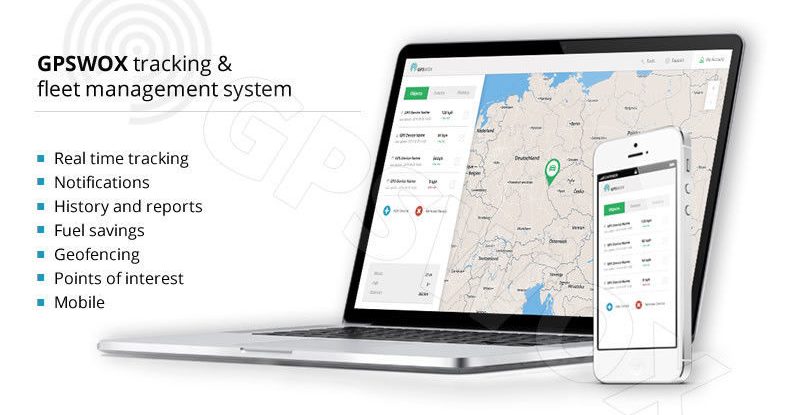
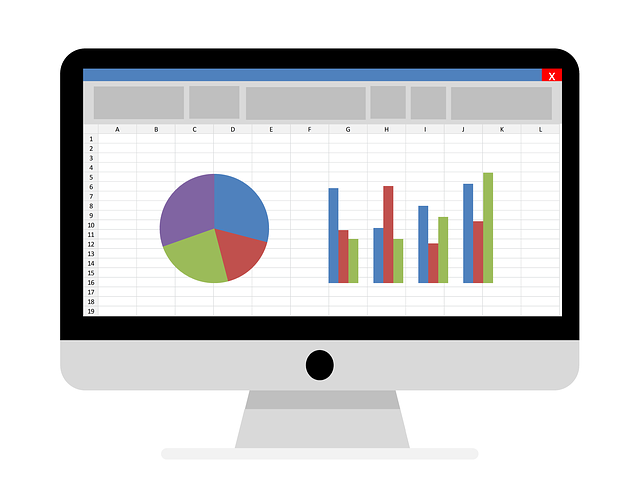






![Watch Video Now on xiaohongshu.com [以色列Elevatione perfectio X美容仪 perfectio X 全新仪器黑科技了解下]](https://www.techburgeon.com/wp-content/uploads/2019/07/perfectiox-singapore-150x150.jpg)
