
The popularity of visual content has grown exponentially in recent years, which shows no signs of diminishing today. The DesignCap team offers a tool that would allow any marketer to create and share magnificent visuals in a few simple steps.
DesignCap is a free platform that allows you to create web-based infographics, presentations, advertisements, posters, invitations, and more. According to the data announced by DesignCap, it has more than 1 million users worldwide.
How to use DesignCap?
To use DesignCap, where almost all of the basic needs can be met for free, you need to create a membership first or register with your Facebook or Gmail account.

What will you use DesignCap for?
After registering and logging into the site, you need to click on the “Get Started Free” tab on the homepage.
Once you have entered the Template page, you will be presented with templates that you can use in accordance with the content you want. Chose the category you want to use DesignCap for your purpose.
You are free to choose the template you like from this field and work on it. If you do not like any of the templates, you can also create your own template by selecting Start from Scratch. Since the basic points you can add to your work are all in the same place, I will tell you about DesignCap under the infographic category.
After selecting the template you want, you can edit each component in the template by clicking with your cursor. For example, you can edit the text by clicking on a text object, and change the size or location of the image by clicking an image. Of course, you can also delete the component you want from the design or add new components.
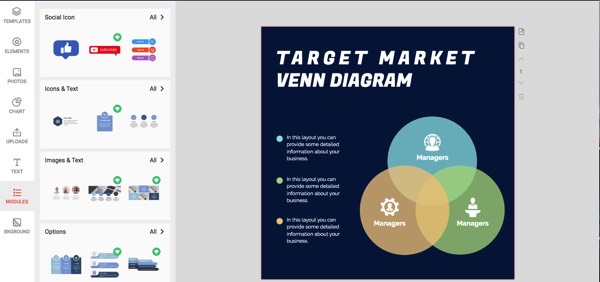
Elements
You can add shapes and icons to your work by coming to the “ELEMENT” tab on the left of the screen.
By choosing on the “CHART” section, you can access alternatives where you can visualize your data. You can directly visualize the data saved in Excel on your computer or enter the data within site. You can also visualize your location-based data by assigning data to countries or cities on the map of the desired continent or country by choosing a Map.
You can also edit the features of your table, such as color, axis, values, and others by clicking the “Setting” tab.
Text
You can add the text you want to your work by clicking on the “TEXT” tab on the left side of the screen. You can select and edit ready-made forms of different fonts, as well as the size, color, etc. of your text.
Images
As DesignCap contains many images that you can use for free, it also allows you to upload images in the format of JPG or PNG you want. To use the images provided by DesignCap, you can click the “PHOTO” tab from the components panel on the left and add images to your work from there.
By clicking the “Uploads” tab, you can upload the images you have on your computer and want to use in your work to DesignCap. All you have to do is drag the image on your computer into the square area that says “Browse Image”.
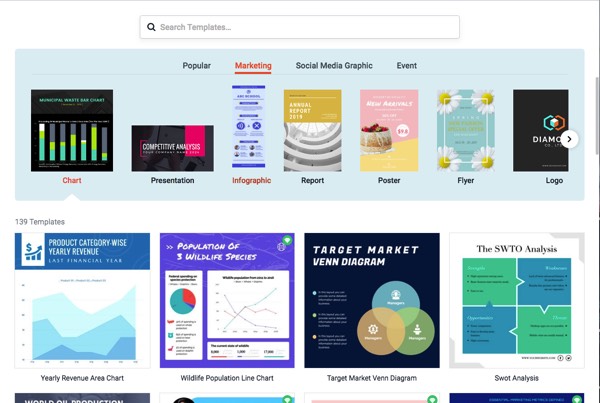
Sharing
It is also very easy to share the project you prepared with DesignCap. After finishing your design, you can copy the link of the image directly, share it in your social media accounts with the “Share” button at the top right. Also, you can download the work you prepared by using the “Download” button at the top right as JPG for free. Unfortunately, you don’t have the chance to download your work as a PDF in the free version.
If you want to use DesignCap more effectively, you can choose one of the packages starting at $ 59.88 or $ 71.88 annually.
Thanks to the intuitive editor, the available images, the possibility to insert text, charts, tables, maps, and other visuals, DesignCap will amaze you with its simplicity and its power.










![Watch Video Now on xiaohongshu.com [以色列Elevatione perfectio X美容仪 perfectio X 全新仪器黑科技了解下]](https://www.techburgeon.com/wp-content/uploads/2019/07/perfectiox-singapore-150x150.jpg)
