At least 93% of the most-watched videos on YouTube are music videos. The platform’s 1.9 billion users love to use it to listen to their favorite songs.
Downloading a YouTube video allows you to save it and watch it again and again. There are cases where the video itself isn’t enough.
What if you want the audio from your favorite video saved separately from the visuals? How do you save a YouTube video to your computer in the format you need?
Read our guide to converting YouTube videos into MP3 files. You’ll learn what these file types do and how to find the best apps to switch between them.
What Are File Types?
File conversion involves changing a file from one format to another. This determines the file’s quality, what it can contain, and how you can use it.
YouTube requires specific upload settings. These include:
- 3GPP, AVI, FLV, MOV, MPEG4, MPEGPS, WebM or WMV file format
- H.264 codec for the .mp4 container
- AAC-LC audio codecs with sample rates of 48 or 96 kHz
- 16:9 aspect ratio
Refusing to follow these specifications causes your video to lose audio and visual quality, undergo letterboxing or pillar boxing with black bars on the side and/or top, or refuse to upload at all.
The MP3 file format is used to store audio. It’s a common option for video sound, including those uploaded to YouTube.
Converting YouTube videos involves changing whatever settings and file type they already have. If you convert them to MP3, you’ll be able to save the audio and none of the visual components.
Having an MP3 file from your favorite YouTube videos is useful for several reasons. It makes it easy to save your favorite songs to your music player or save them on your computer to use later.
Converting YouTube Videos to MP3
File conversion usually requires a designated app. It’s a complicated process that requires specific steps.
Apps that change file formats are known as file converters. Choosing the right one is important because they differ in quality and price. Choosing the wrong one can leave you with a poor-quality audio file that’s difficult to listen to.
These are several options for converting YouTube videos to MP3 files. Knowing more about them and how they work helps you choose the best one for your needs.
Online Services
YouTube is such a large market that almost every business wants a piece of the pie. That’s why there are so many websites and downloadable video converters on the market that promise to convert the platform’s videos.
Online services like YTMP3 and Y2Mate may be quick and affordable, but they require several steps and create low-quality files. You need to find better options if you want audio that’s worth listening to.
Elmedia Player
The best file converters both play and convert video files, allowing you to view them and change their file type.
This is true of Elmedia player. It works with HD video from YouTube, Vimeo, and other video sharing sites. It also accepts the MP3, MP4, SWF, FLV, AVI, MOV, DAT, and MKV, and MP3 file format.
To use Elmedia for converting YouTube videos to MP3 files, follow these steps:
- Open the app and select Download.
- Enter the URL of the video you want to download and press Enter on your keyboard.
- In the download options, change the resource to Audio and choose the MP3 file format.
The app also has options for converting YouTube videos with audio that contains multiple tracks. Choose Download for each track and you’ll be able to convert them all.
Figuring out how to save a YouTube video to your computer isn’t difficult if you use a quality app like Elmedia. Simply look for where the app saves the file and you should be able to find it.
Folx
Most YouTube viewers use the platform for a designated purpose, knowing exactly which video they want to see. This goal may change when converting YouTube videos.
Users may want to download the entire library of their favorite artist or all the available episodes of an interesting podcast. The best option for this type of situation is Folx. It’s perfect for quickly downloading and converting large batches of files.
To schedule Folx downloads, open the app and select Folx > Preferences to find the scheduler. Choose when you want the downloads to take place. Enter the URL of the video you want to convert and click enter. Choose Scheduled and Audio and click OK.
It can take some time to complete a large number of downloads with Folx, but it’s faster than other file converters. Scheduling the right times helps ensure you’ll have your audio when you need it.
AnyTrans
Music should be portable whether or not you downloaded it from YouTube. There are designated apps that make this easier to achieve.
If you want to transfer your converted MP3s to all of your devices, use AnyTrans. It’s a simple solution for using your favorite audio files on all your devices.
Using AnyTrans is simple and requires only a few steps. Open the App, choose Media Downloader, and enter the URL of the YouTube video. Select the media type you want and the download icon. It should be ready in a few minutes.
AnyTrans is available for Mac, Android, and iPhone. Every YouTube video you convert gets saved to the app itself, making them easy to access regardless of which device you use.
Converting YouTube videos into whatever format you desire isn’t difficult if you use the right converter. For more tips, check out https://setapp.com/how-to/convert-youtube-to-mp3.
Where Can I Learn More?
YouTube uses several file types, including the MP3 format for audio-only. You’ll need it if you want to save a music video’s song to your music player, save a podcast, or separating and saving the audio of a YouTube video.
Options for converting YouTube videos into MP3 files include online sites and designated apps. Use Elmedia player for a single download, Folx for batch file conversion, and AnyTrans to use converted files on any device.
Read the rest of our content for more technical tips to help you use YouTube videos however you need to.


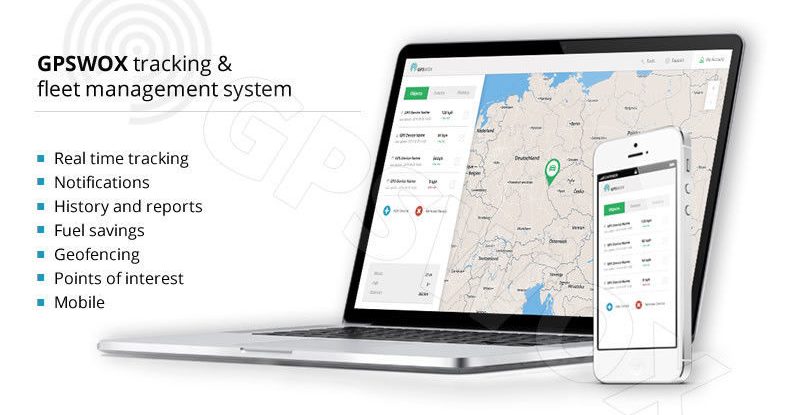
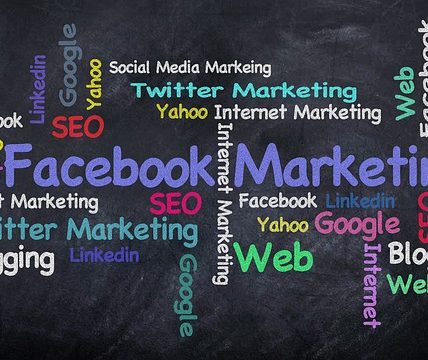

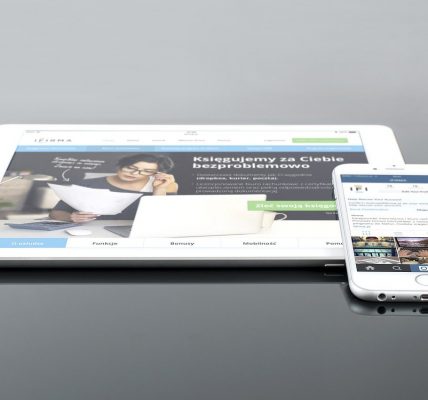





![Watch Video Now on xiaohongshu.com [以色列Elevatione perfectio X美容仪 perfectio X 全新仪器黑科技了解下]](https://www.techburgeon.com/wp-content/uploads/2019/07/perfectiox-singapore-150x150.jpg)
